Add minimum order amounts
Order Minimum Amount settings are found at Set up > Brand/Retailers Settings. You will need to contact your Brandscope Account Manager if you wish to use this function and it will be turned on at the Brand level, to the relevant settings.
1. If Apply Order Minimums is turned off, the system will treat all orders without limit.
If this is turned on, the value will be applied, the retailer will be notified of the order minimum amount and they will still be able to place the order, however, agreeing to the terms set by the Supplier. They must check the box to check BOX
For example, "Your order minimum is $1000. You will be charged for postage and will need to pay in full for your goods to be shipped".
2. Enforce Order Minimums will only apply if Apply Order Minimums is turned on.
This means the order cannot be submitted until the order minimum amount is reached.
When an order minimum amount applies to the order and the requirements are not met, the retailer will see the following notifications on their Submit order portal. See the screenshot below.
3. Enforce Order Not Met Message is a free text box for the Supplier to personalise the notification message to the Retailer upon submitting the order. The message will also be displayed on the order confirmation and only if the Enforce Order Minimums is checked on.
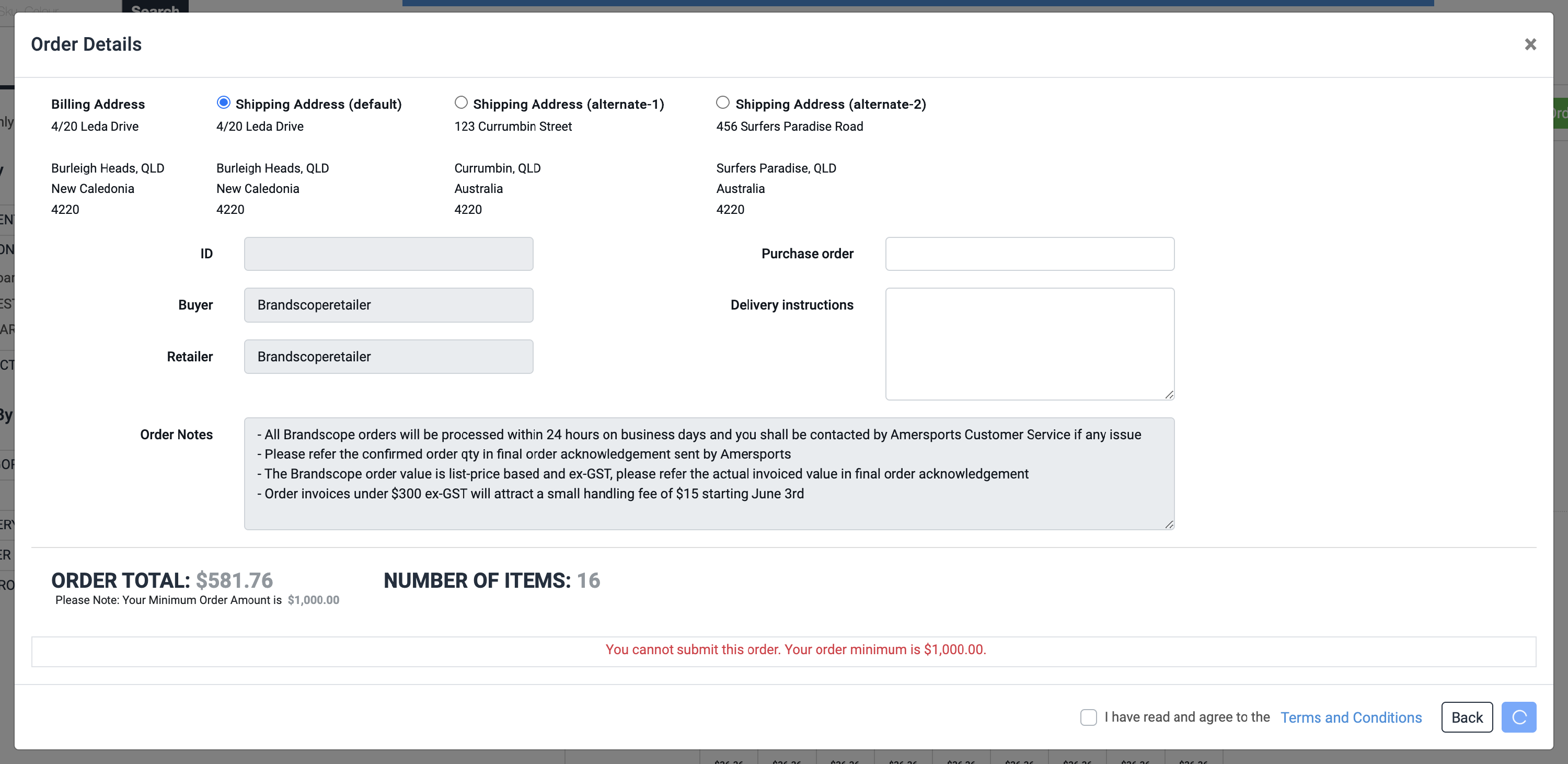
It is up to the Supplier to set the Order Minimum Amounts per retailer.
For single adjustments, this can be done via the grid in Brandscope.
- Setup
- Account and Shipping Codes
- Brand/Retailer Setting

This can also be done in bulk via the Brand/Retailer Settings Import file.
- Administration
- Retailer Imports
- Brand/Retailer Settings Import
The Supplier is to complete the file and send it to their Account Manager to load. Please also provide the Enforce Order Not Met Message (If using). Please be aware that this message will be displayed on the PDF order confirmation.
Order Minimum Amount is applied per retailer and can be used for all Indent, In-season and Quickfill ranges.
For further assistance, reach out to your Brandscope Account Manager.