Assign retailers to a release
There are two ways to assign Retailers to a Release, the first is via this Release-Bulk-Assign-Template file or using the Brandscope Interface. Let's walk through the two options.
To ensure the Retailer can view and order products, they must be assigned to an online release.
The video below will demonstrate how to assign retailers to a release in the Brandscope Interface.
Below are instructions for updating in Brandscope interface:
- Click Setup > Releases.
- Click the Settings icon and select the Assign Retailers option.
- Select the Brand and Release.
- Use the Territory filter to group your Retailers.
- Select the empty box at the top of the Retailer Name column to Select All.
- Click the Assign or Unassign option.
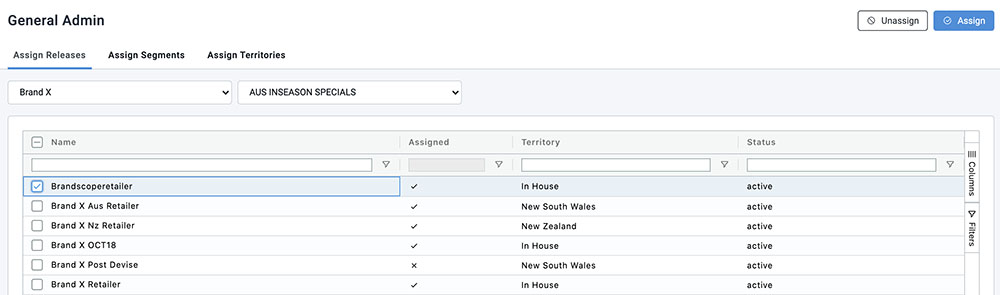
Bulk Load in Brandscope
- Ensure the toggle has been activated by your Brandscope Account Manager
- Fill in the template attached to this Help Guide. (Tip: you can only do one release at once. Multiple releases cannot be added to the file)
- Save the file as a CSV and head to Administration > Retailer Imports > Assign Releases
- Click the blue '+' sign on the right-hand side of your screen and search for the file
- Click upload and review the status of the file
- The log imports will display on your screen as either failed or imported.
- Work through any failed files by downloading the log file and reupload the file
Note: Only Super Supplier Admin Users will have access to this function.
If you're unsure of any errors, please reach out to your Brandscope Account Manager.