Key data updates
Learn how to update your product key data -individually or in bulk - now available directly in platform.
Single Updates Via the Platforms UI (NEW)
-
Setup > Products > select brand > select any product > click the More icon > select "Product Key Update"
-
A new page will load where you can make key product changes, one at a time, clicking update between each change.
- Please read the rules for updates at the top of the page before making multiple updates.
Bulk Updates Via Upload:
Export the product key data file template
-
Setup > Products > select brand > select any product > click the More icon > select "Product Key Update"
-
A new page will load. Click the blue text "Product Key DLS template".
-
A file will download that looks like this:
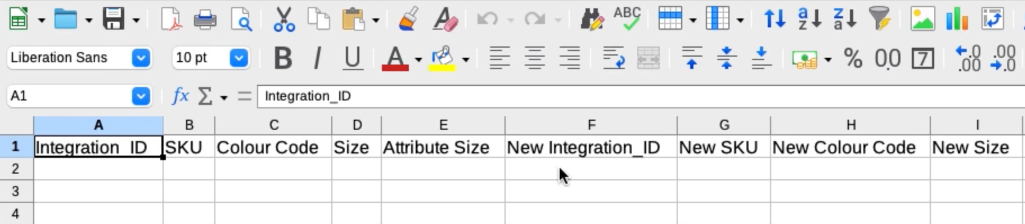
Populating the data
📝 Note: You'll only be able to update one field of key data for each row at a time for this whole process, e.g. you can update all the data in column G: New SKU, but not update anything else.
- There will be field names and "new + field names". All fields will need to be populated
- In the example below, we are changing the sizes in the "Size" column (column D) from S, M and L to Small, Medium and Large in the "New Size" column (column I).
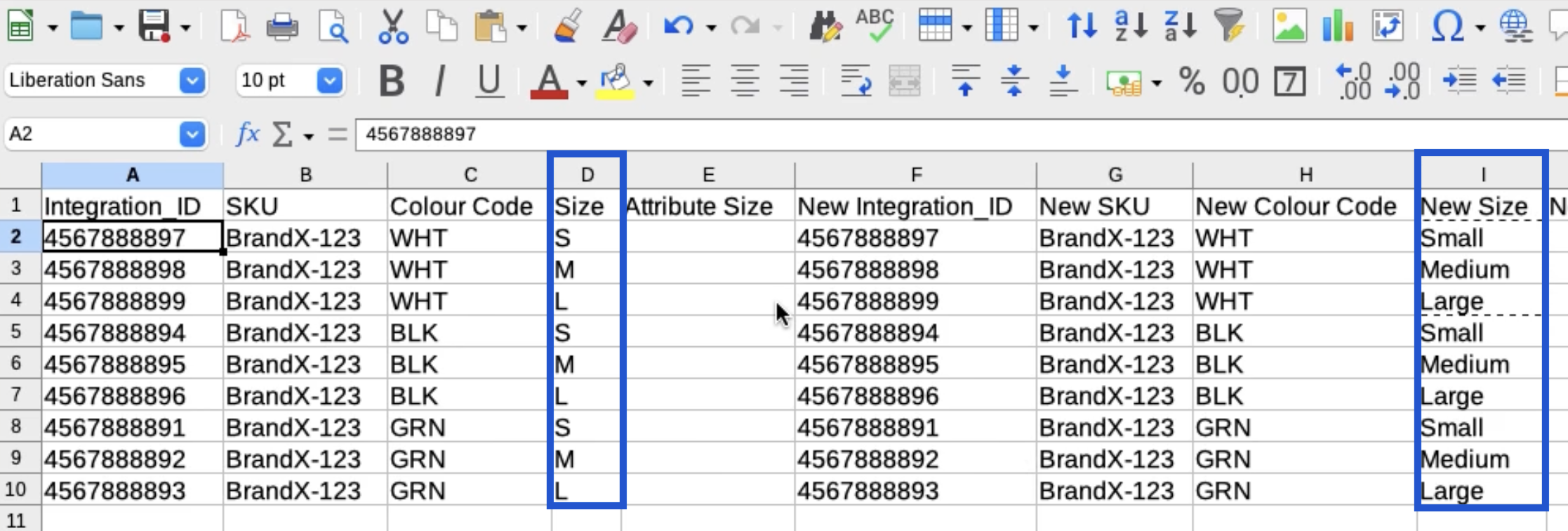
Notice that all other "new" fields will be the exact copy of the "old" fields, other than the column you are trying to update. - Once you've populated the necessary data, save the file.
Uploading the file
- Head back to Brandscope Administration > Upload Product Key Data Import > click blue + icon in the upper right hand corner
- A pop-up window will appear. Select brand > select the file to upload > click upload
- Brandscope will confirm "Your Product Key Data has been updated"
- To update further key data, you will need to repeat this process with the updated data
Troubleshooting
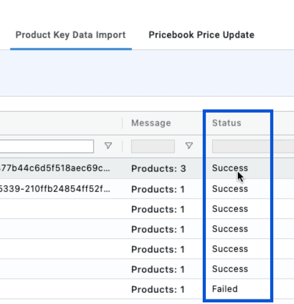
- If there was an issue with the upload this will appear on the status column
- To understand the issue, select the load file > click export icon on the right hand corner > select log file
- A file will download and highlight any errors in the file