Delete buyplans
Buy Plan orders are Release specific and allow the Retailers to Order for future and current delivery months. Once a release has been entered the Buy Plan will exist until the order is submitted.
To DELETE an existing Buy Plan
- ORDERS > BUY PLANS.
- Select the Buy Plan.
- Click the MORE icon.
- Delete.
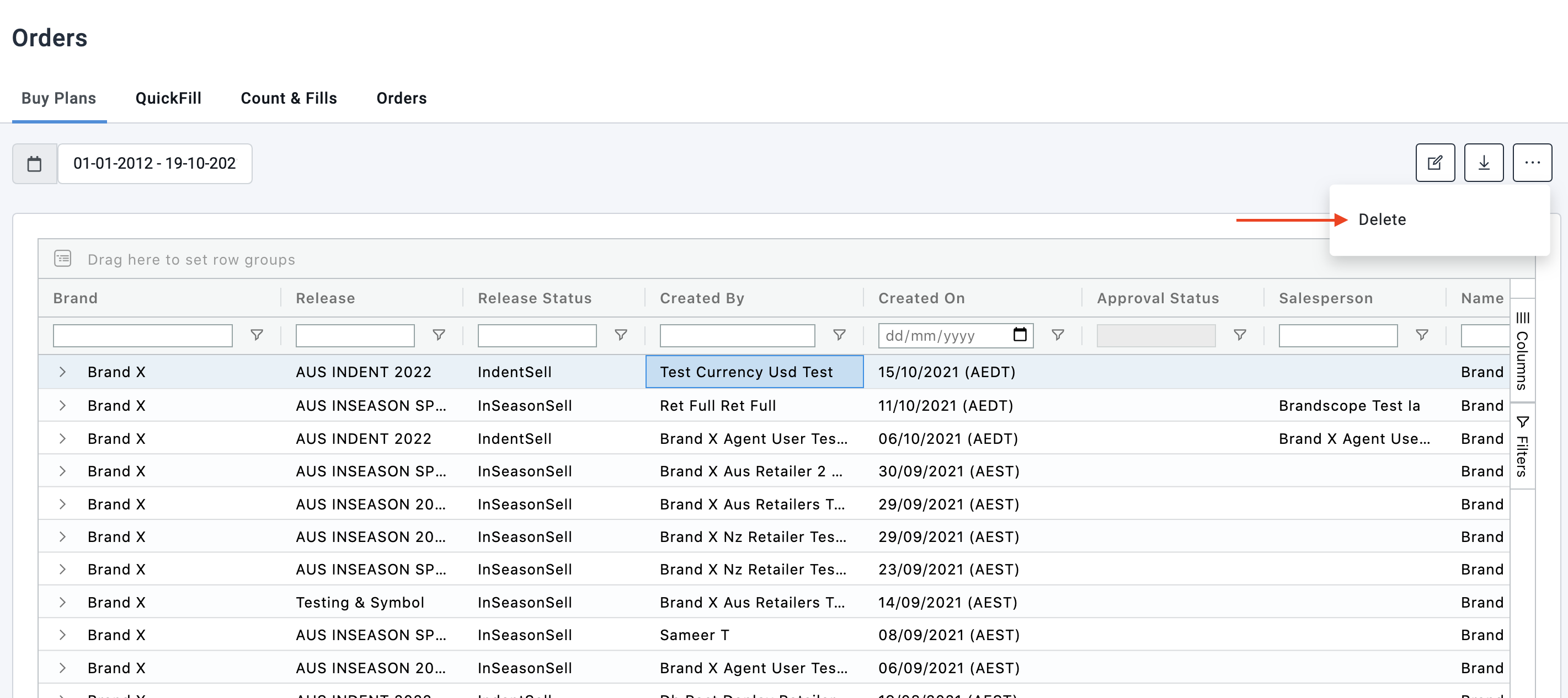
Update 17. October 2023 for suppliers, reps & agents
Delete all empty buyplans
Suppliers, agents and sales reps will now be able to bulk delete empty buyplans.
- Go to Orders > choose from one of the tabs:
- Buyplans
- Quickfill
- Count & Fill
- Orders
- Click the cog in the right hand corner of the page
- Select "Delete all empty Buyplans"

- A confirmation modal will appear saying “This operation will delete <n> BuyPlans. Are you sure you want to proceed with this action? To confirm & proceed, please type the number of BuyPlans (<n>) in input below”
- Type number of buyplans
- Click "confirm"

📝 Note:
- This action will delete all buyplans that have no items selected
- If there are items selected with no quantities - the buyplan will not be deleted
- If a Supplier initiates the process, all empty buyplans will be deleted
- If an Agent or Sales Rep initiates the process, only the empty buyplans for retailers in the agents or sales rep's territories will be deleted
Bulk delete buyplans
This function allows the supplier, agent and sales rep to select one or more buyplans and execute a bulk delete action.
- Go to Orders > buyplans
- Select the check boxes to the left of the buyplans you would like to delete
- Click the more icon (...) in the right hand corner
- Click delete

- A confirmation modal will appear saying “Continuing this operation will delete n BP’s are you sure you want to do this?" Enter the number of BPs you are going to delete
- Click confirm

The selected buyplans have now been deleted.