Export & Import Order Forms
This video will show you how to export and import order forms.
🗒️ Note: Only Supplier Users, Agents and Reps can export order forms, however, Retailers do have the ability to import order forms.
Assign a Buy Plan Template to a retailer
Orders > Buy Plan Templates > select Buy Plan Template > click "more" icon > Assign BP to retailer > select retailer > save
You will now be redirected to the Buy Plan's page.
Select relevant Buy Plan > click "export" icon
You will see two options:
1. Email Order Form: Allows you to email order form to the retailer. You can also enter custom text and send a copy of this email to yourself.
2. Export Order Form: A spreadsheet file will download to your computer.
🗒️ Note: This order form is unique to the Buy Plan and cannot be imported against any other Buy Plans.
In the upper right hand corner, you will be able to enter information on the Purchase Order and Delivery Instructions.
You'll be able to see the product data from the Buy Plan and inventory available for the delivery months.


Enter the desired quantities into the fields highlighted in green against the relevant months.
File > Save > Select field highlighted in yellow in the left hand corner "Click Her to Import To Brandscope" .
You will be redirect to the Buy Plans page.
Select relevant Buy Plan > click "export" icon in top right hand corner > select "Import Order Form"
A pop up modal will appear.
Select your file > validate. When your file is valid and ready to upload, a message for this will appear.
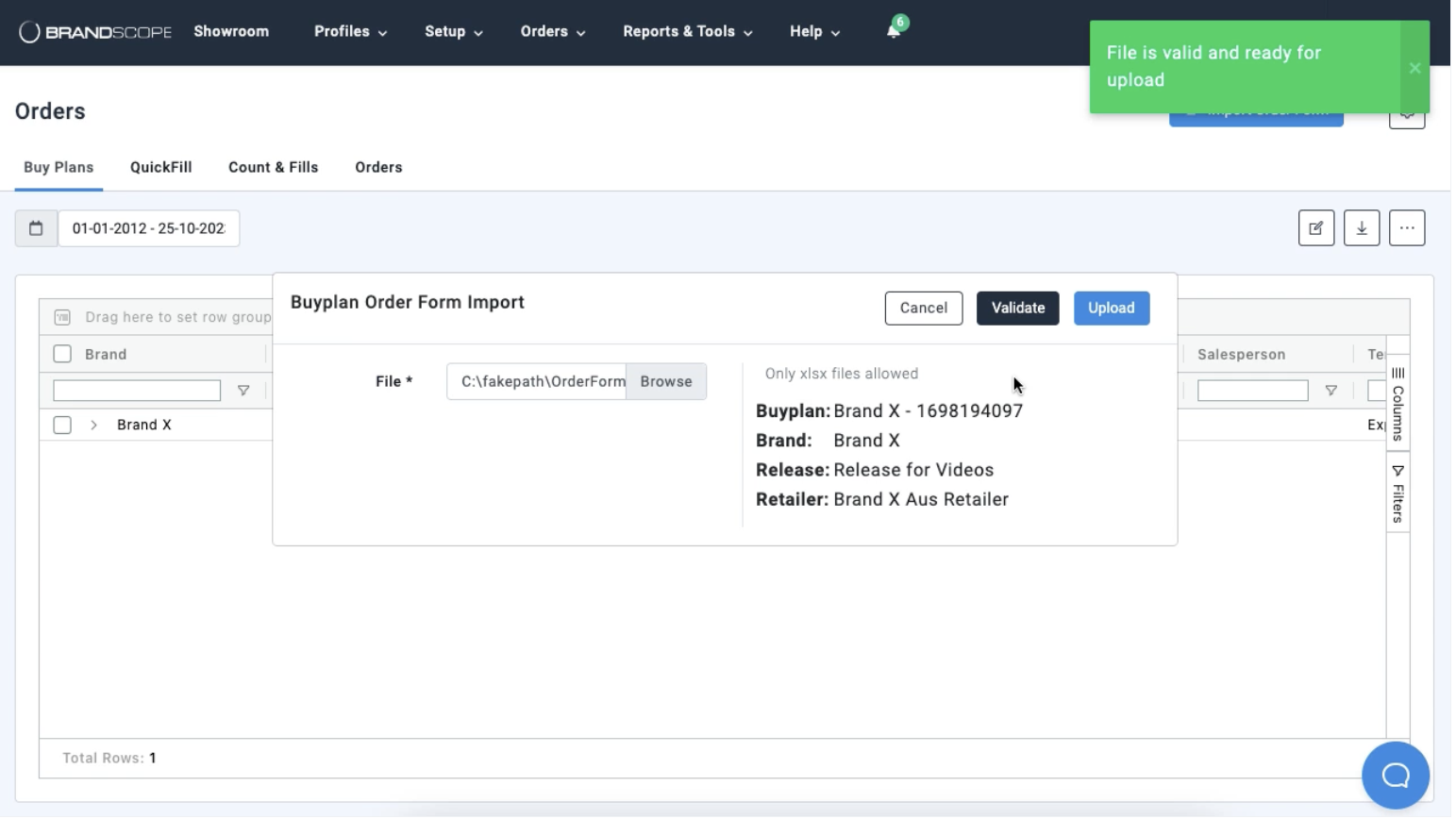
If your file has errors, an error message will appear letting you know what was wrong with the file.
If your file was validated as correct, you will now be able to upload the file. You'll be notified via email when the upload is complete.
📝 Note: Once the upload is finished, you will still be able to edit the Buy Plan on Brandscope and submit the order
Select relevant Buy Plan > "edit" icon in top right hand corner > make relevant changes to order quantities > "submit order" in top right hand corner of Buy Plan tab.
