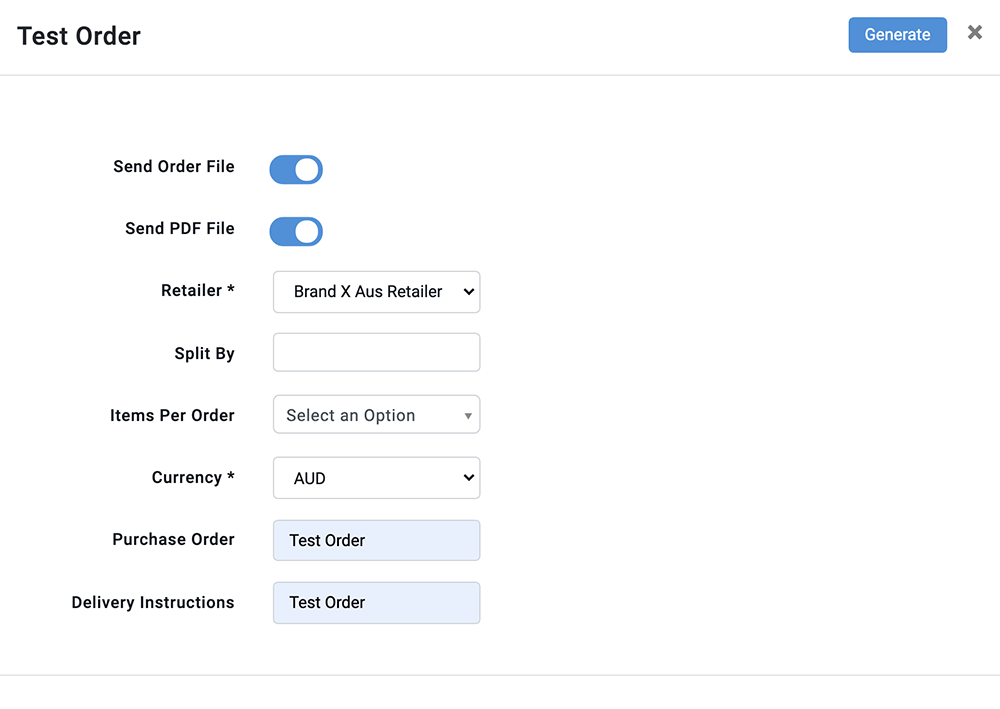Generate a test order
Generate a test order
This should be done before a new Release is made live to make sure the product data is correct.
- SETUP >>> RELEASES.
- Use the Release filter to search for the relevant release.
- Select the Release and then click the MORE icon.
- Select Generate Test Order File.
- A pop-up dialogue box will appear.
- Select the Send Order File switch if you would like the test order file sent across.
- Select the Send PDF File switch if you would like to receive a pdf order confirmation of the test order.
- Select your Test Retailer. You must assign your Test Retailer to the release prior to generating the test order.
- Choose from the options of how you need to split out your test order. Age Group, Gender, Months, Divisions.
- Choose the number of items per order file.
- Select the Currency.
- Note in the Purchase Order and Delivery Instructions fields that this is a TEST order.
- Select Generate.
⚠️ Important - The test order will be sent to your email. How you modify and/or import the file into your ERP system varies. If you are unsure, please contact your Brandscope Account Manager.