Modify the size and attribute sequence
How to modify the Size and Attribute sequence?
There are two ways of updating this in Brandscope.
OPTION 1 - Edit at a Brand level
🗒️ Note: This is best suited for Brands that have similar sizes/attributes across the range.
- Click SETUP >>> BRANDS.
- Select the Brand and then select the EDIT icon.
- Click on the + icon next to either Size Sequence or Attribute Sequence.
- Drag and drop the sizes into the order you would like them to appear.
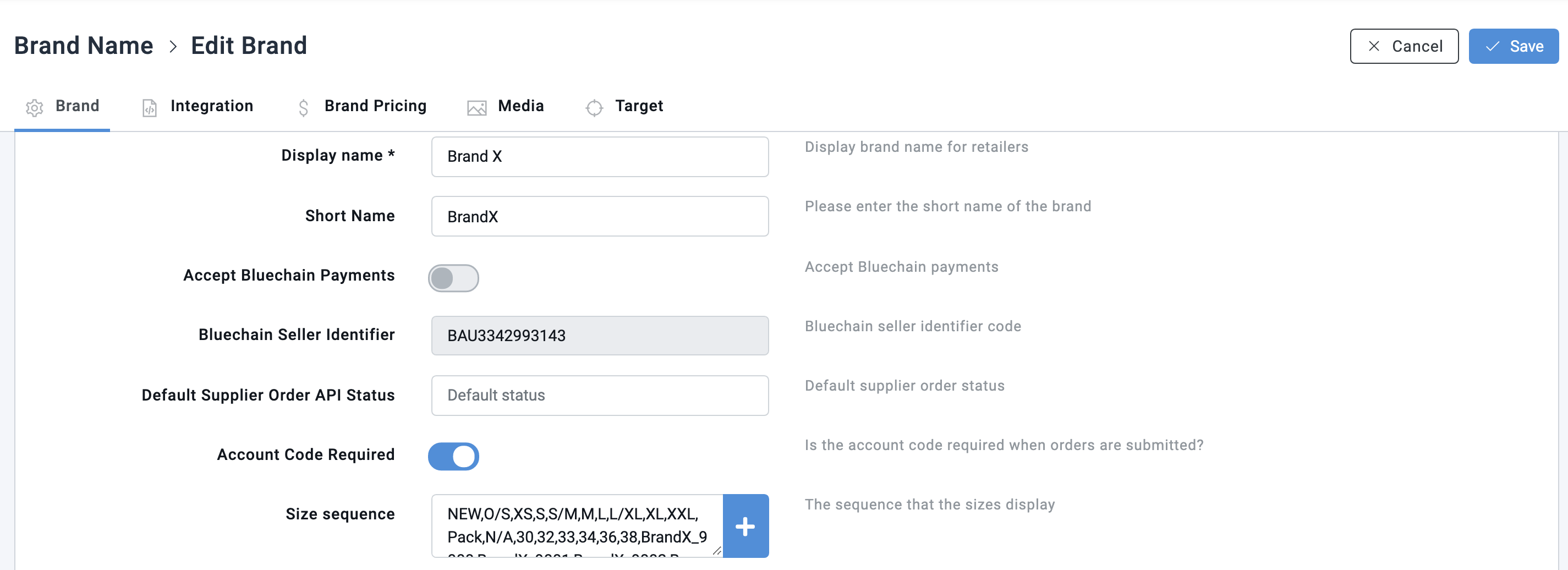
OPTION 2 - Product Size/Attribute Sequence
🗒️ Note: This is best suited for Brands with a large number of sizes/attributes.
The Modify Size/Attribute Sequence feature allows you to set the sequence order of which sizes or attributes display in Brandscope.
This sequence controls how sizes and attributes display in the filters in the sidebar of the range page and also the product grid qty boxes.
This feature is only available for Super Supplier Admin user roles.
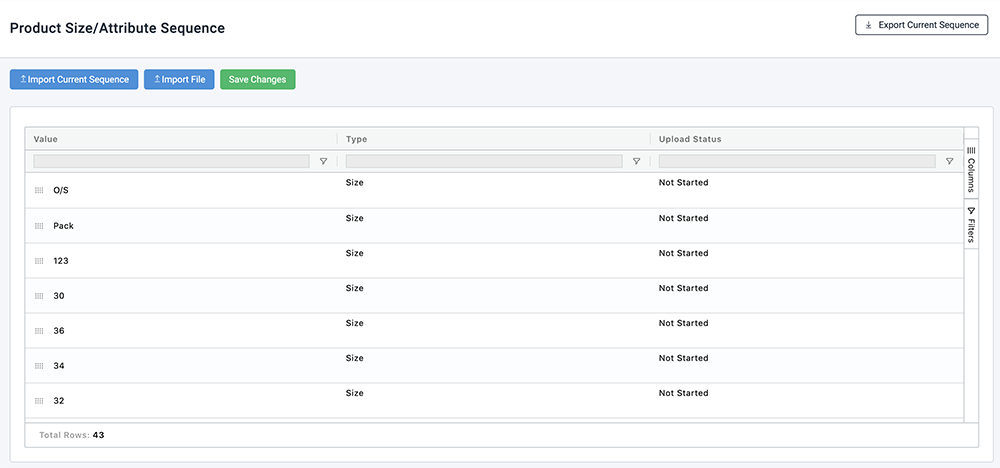
How it Works
Import Current Sequence This option is ideal for small updates.Export Current Sequence
The Export Current Sequence button will export the brand's current size and attribute sequence as a CSV or EXCEL file.
This file can then be manipulated to adjust the sequence and re-imported into Brandscope.
- This option is ideal for large bulk updates.
- All sizes and Attributes for the chosen brand MUST be provided in the file
- All sizes and Attributes MUST be unique without any duplicates