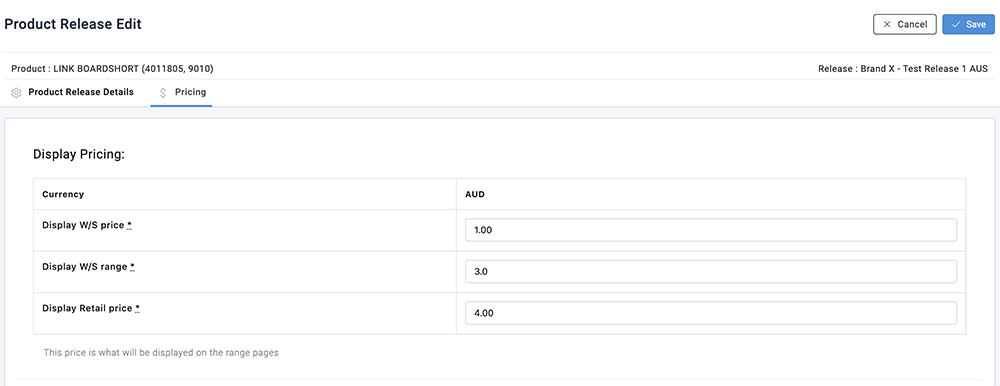Update product pricing
Updating Product Pricing
There are two ways you can do this; either updating individually in the GUI or bulk via DLS.
Option 1: Update Via DLS (Data Load Sheet)
- Click SETUP >>> RELEASES.
- Use the search box at the top of the column to find the Release.
- Select the Release and then select the EXPORT icon.
- Select the Product Price DLS Export option.
- Open the downloaded DLS file and update the relevant pricing columns.
- Once updated, ensure the DLS is saved as a CSV file.
- To upload the DLS, select ADMINISTRATION and select PRODUCT PRICES IMPORT.
- Select the + icon.
- Select your Brand and Release from the drop-down lists and then click the BROWSE button to select the file.
- Click UPLOAD.
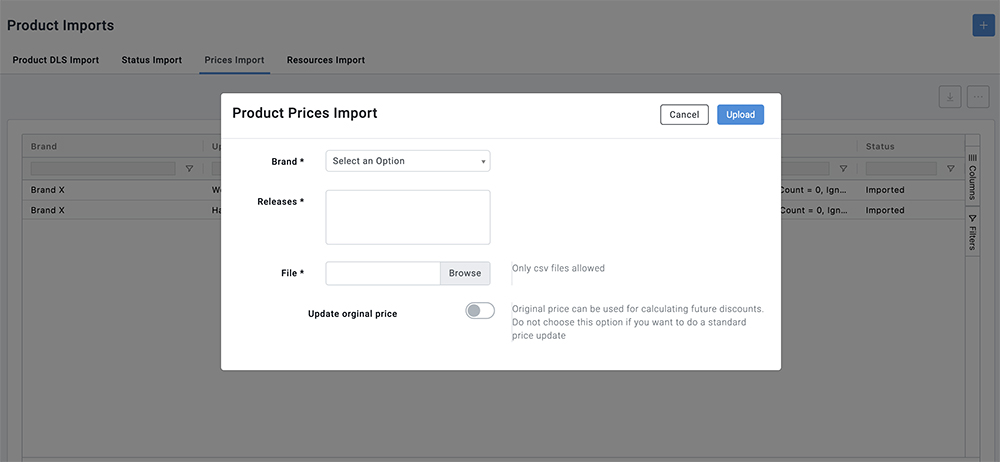
Option 2: Update in the Brandscope Interface
- Click SETUP >>> RELEASES.
- Use the search box at the top of the column to find the Release.
- Select the Release and then select the MORE icon (3 horizontal dots).
- From the dropdown menu select Release's Products.
- Use the search box at the top of the column to find the Product.
- Select the Product and then select the MORE icon (3 horizontal dots).
- From the dropdown menu select PRODUCT'S RELEASES.
- Select the Product and then the EDIT icon.
- Select the PRICING tab.
- Click the price you wish to edit in the pricing columns, change the price.
- Once the new prices have been entered click the SAVE button.