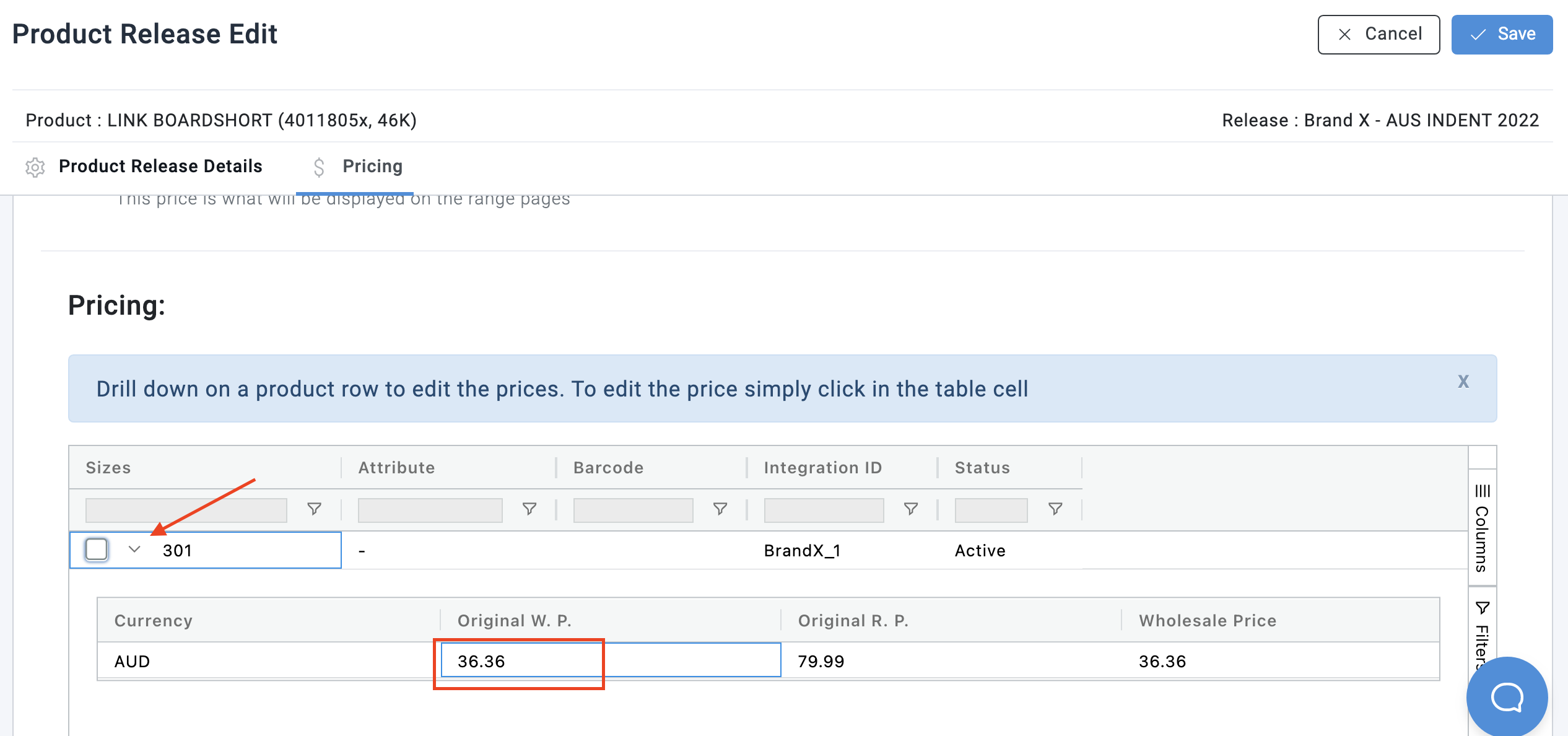Update product pricing by size
There are two ways you can update product pricing by size:
- Update via the DLS
- Update via the GUI
Option 1: Update Via DLS (Data Load Sheet)
- Click Setup > Releases.
- Use the search box at the top of the column to find the Release.
- Select the Release and then select the EXPORT icon.
- Select the Product Price DLS Export option.
- Open the downloaded DLS file and update the relevant pricing columns.
- Once updated, ensure the DLS is saved as a CSV file.
- To upload the DLS, select ADMINISTRATION and select PRODUCT PRICES IMPORT.
- Select the + icon.
- Select your Brand and Release from the drop-down lists and then click the BROWSEbutton to select the file.
- Click UPLOAD.
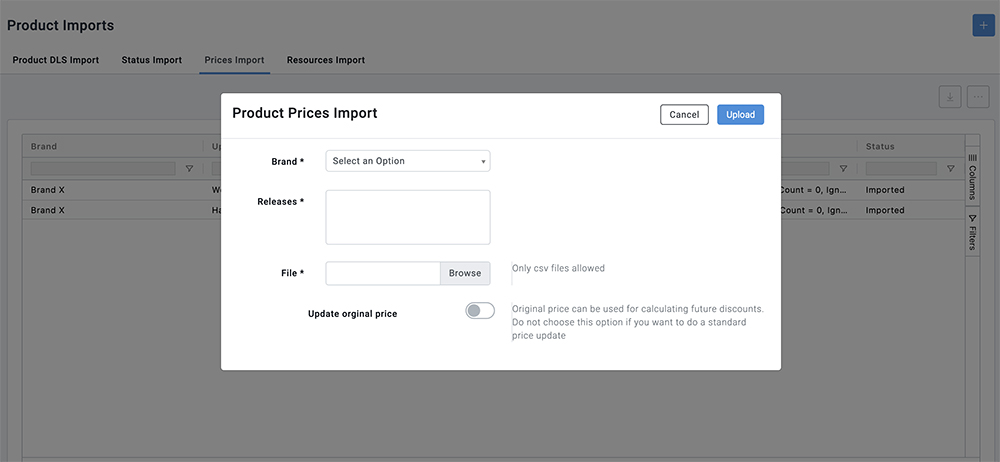
Option 2: Update in the Brandscope Interface (Price by SIZE)
- Click Setup > Releases.
- Use the search box at the top of the column to find the Release.
- Select the Release and then select the MORE icon (3 horizontal dots).
- From the dropdown menu select Release's Products.
- Use the search box at the top of the column to find the Product.
- Select the Product and then select the MORE icon (3 horizontal dots).
- From the dropdown menu select Product's Releases.
- Select the Product and then the EDIT icon.
- Select the PRICING tab.
- Drill down on the product row by size to edit the prices.
- To edit the price simply click on the table cell.
- Once the new prices have been entered click the SAVE button