Upload a Data Load Sheet (DLS)
Product Uploads
🗒️ Note: You CANNOT manually add a Product in Brandscope through the interface as all Product uploads must be done using the DLS (data-load-sheet) file.
Step 1:
Export the DLS from Brandscope.
- SETUP >>> RELEASES.
- Select the Release and then the EXPORT icon.
- Select Export Product DLS.
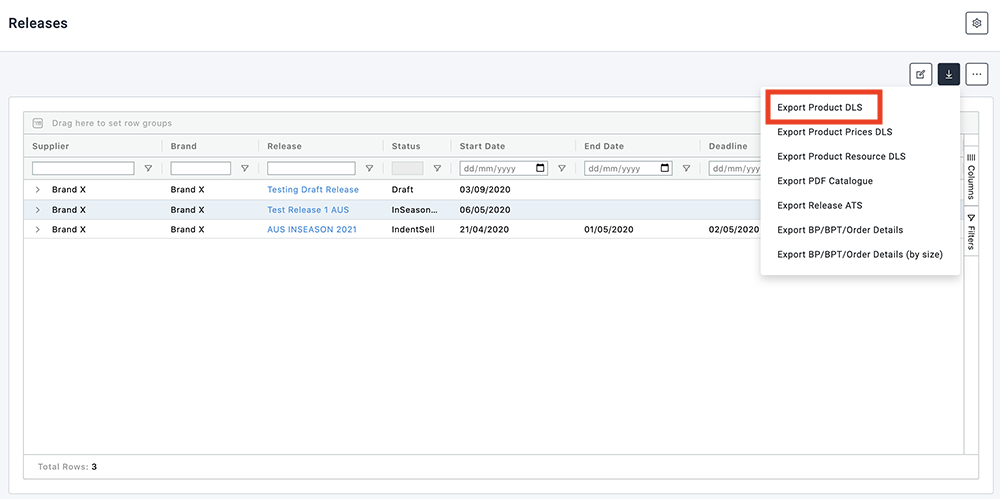
Step 2:
Step 3:
Validate the DLS.
- Click ADMINISTRATION >>> PRODUCT DLS IMPORT.
- Select the + icon.
- Select the Brand, Release, format and file.
- Click VALIDATE.
- If the file has errors, then a file will automatically download to your P.C. This file is a DLS with an additional "Status" column explaining any errors.
- If the file is valid a message will appear in the top right of the screen informing you of this.
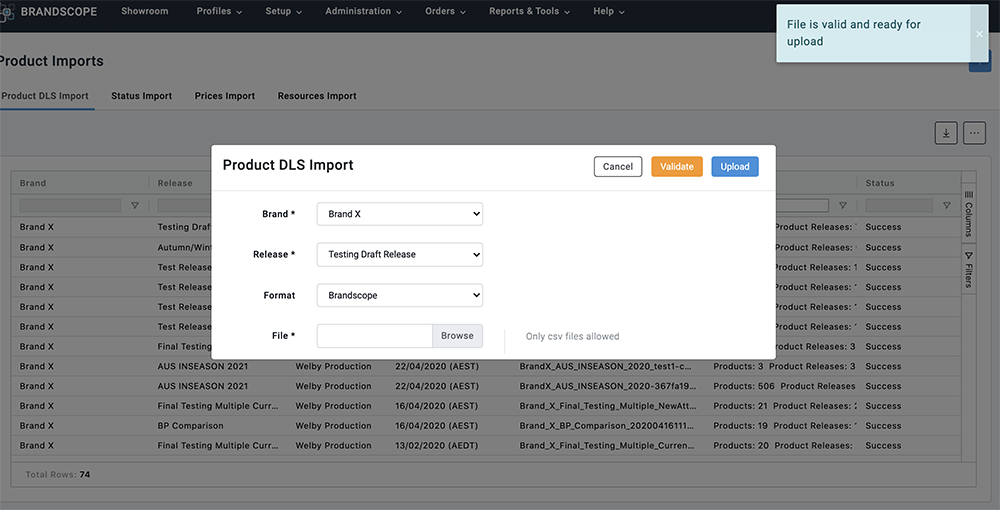
⚠️ Important: DO NOT proceed to upload the file unless the validation was successful.
Step 4:
Upload the DLS
- Select the Brand, Release, format and file.
- Click UPLOAD.
- Check that the file has imported successfully looking at the Status column
If you have any issues or questions, please contact Brandscope Customer Service on admin@brandscope.com.au.