Upload product images
The following video will demonstrate how to upload product images.
- Setup > Releases.
- Use the Release filter at the top of the column to find the relevant Release.
- Select the Release and then select the More icon.
- From the flyout menu, select Release's Products.
- This will navigate you to a grid of each product from the selected Release.
- In the Images column, select the Blue icon to access the image load window. Product Image dimensions must be 720x900 px.
- To load images, drag & drop your image file, one by one, into the window or click in the window to open a file browser to search for your file. A green tick will appear on the image once the image file has loaded. Brandscope will support multiple images per product.
- Select “Set Primary” to identify the thumbnail image on the Range page. The order that the images that appear in this window are the order that they will appear when you select the product from the range page.
❗Important: The first image will always appear in the large window of the Quick View, irrespective of which image is set as primary.
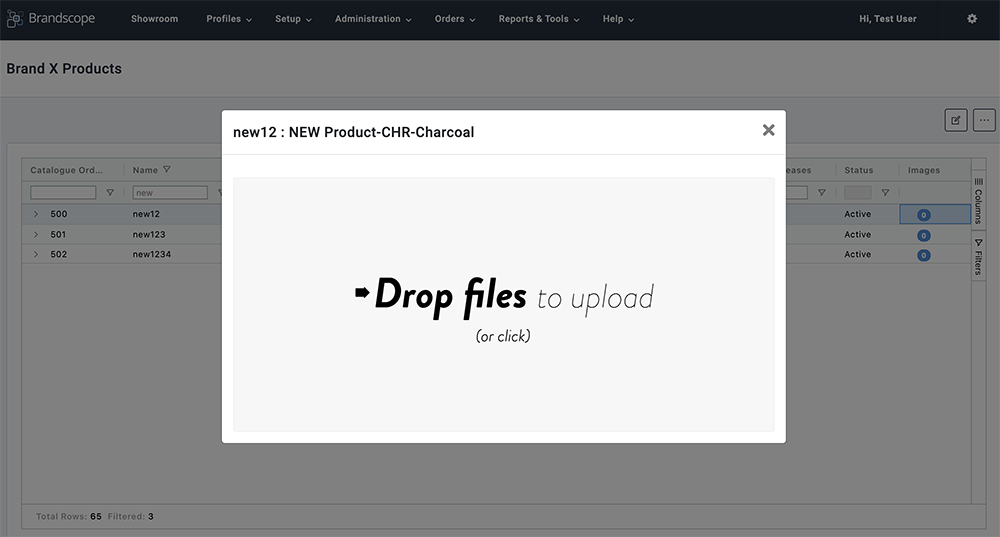
🗒️ Note: If you want to upload multiple product images at once using a bulk file, check out our other guide here