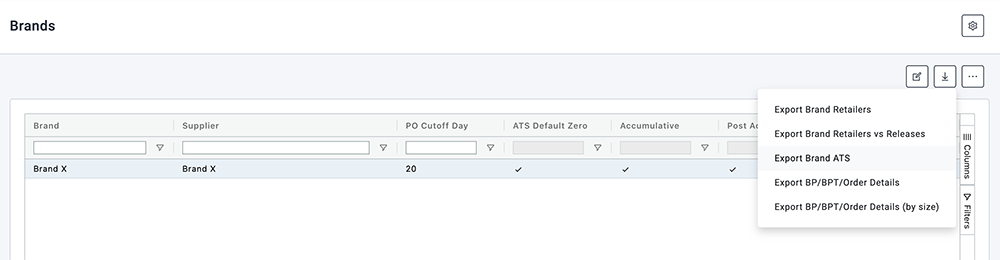View the ATS of a product
Checking ATS for a Product
🗒️ Note: There are two ways you can do this; either by viewing it in the Brandscope interface or by exporting the ATS.
OPTION 1 - View ATS In The Brandscope interface.
- Click SETUP >>> BRANDS.
- Select the BRAND and then select the MORE icon.
- From the dropdown menu select BRAND PRODUCT LIST and this will bring up a grid of all the products in Brandscope for this Brand.
- Use the search box at the top of the column to find the Product (this may take some time if you have a lot of products).
- Select the Product and then select the MORE icon.
- From the dropdown menu select VIEW ATS.
- You can also manually edit the ATS in this window.
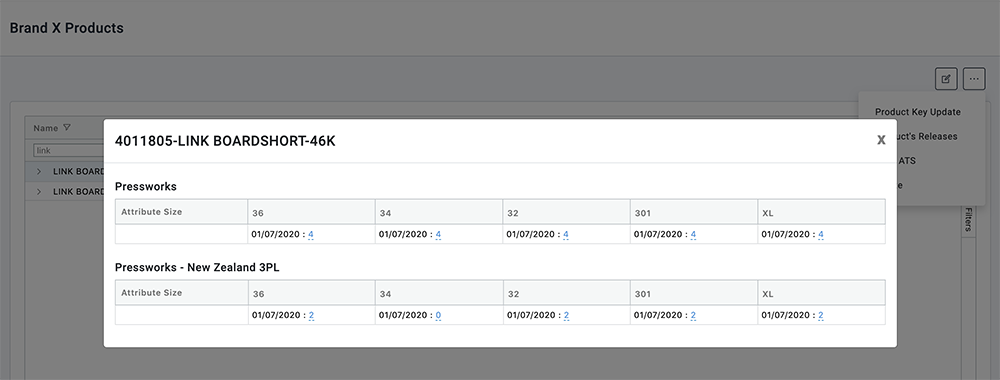
OPTION 2 - Export ATS to .CSV file.
- Click SETUP >>> BRANDS.
- Select the relevant BRAND and then select the EXPORT icon (downward arrow).
- From the dropdown menu select EXPORT BRAND ATS.